Questions
- Forgotten your password?
- What system requirements do I need to use Healthcode systems?
- How do I set up my PC before I can start using Healthcode systems?
- How do I check which Internet Explorer Version and Cipher Strength I have?
- Why do I keep getting an error message when I try to log on to the secure site?
- I use a pop-up blocker, how does this affect Healthcode Systems?
- Where can I find user guides relevant to my site?
- Which browsers is Healthcode compatible with?
- How do I find out the fees I can charge?
- Do you offer training on the ePractice system?
- I have been receiving payments for invoices I have submitted, however my ePractice site is displaying unpaid invoices. Why is this?
Answers
You can now reset your password online using this link. Important Note: the password reset facility works only when you have registered a personal and unique email address.
If you have difficulties with this please contact Customer Services to verify the email address we hold for you is a valid one.
A.2) What system requirements do I need to use Healthcode systems?
Your PC needs to run on windows version 98 or above. To check the version of windows, right click on the 'My Computer' icon on your desktop and select properties. The following screen will appear and the system information will be displayed:
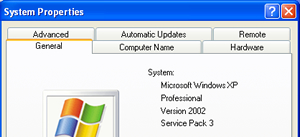
If your PC has Windows 95 installed, you will be unable to use the system without upgrading your Operating System. Please visit http://www.microsoft.com for information and advice.
Your PC needs Internet Explorer 6.0 or above and have Cipher Strength of 128-bit. For more information on how to check your Internet Explorer version and Cipher Strength, click here.
A.3) How do I set up my PC before I can start using Healthcode systems?
To ensure your PC is set-up correctly to use the system, please check the following before starting
- Your PC has a connection to the Internet.
- Your PC is running Windows 7 or above.
- Your PC has Internet Explorer version 9.0 or above and has a Cipher Strength of 128-bit encryption.
- Your PC is checking for the most up-to-date version of the web page you are connecting to. Click here for more information.
- If you are running Pop-Up blocker software, make sure this is either disabled or the URL of our website (www.healthcode.co.uk) is added to the exclusion list. Click here for more information or refer to your specific security software user guide for assistance.
- Paper invoices are saved as Adobe Acrobat files; you will therefore require Adobe Acrobat Reader, which is available as a free download from adobe.com
A.4) How do I check which Internet Explorer Version and Cipher Strength I have?
To check you have the correct version of Internet Explorer and Cipher Strength, you need to open the browser by double clicking on the Internet Explorer icon on your desktop. Select Help, About Internet Explorer and The Version and Cipher Strength will be displayed in the window.
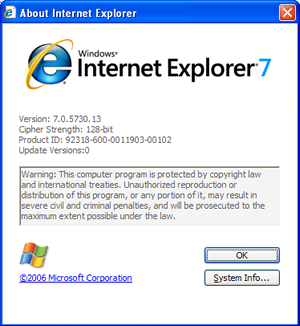
If you do not have at least Version 6.0 with Cipher Strength of 128 bit encryption, please visit the Microsoft site at http://www.microsoft.com and select the downloads section to upgrade your software.
A.5) Why do I keep getting an error message when I try to log on to the secure site?
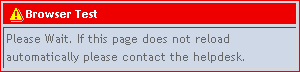
This message appears due to settings you have in Internet Explorer. The following steps will help you ensure you have the correct settings:
To set your PC to check for the most recent version of a web page, follow these steps:
Select Tools, Internet Options and the following settings will be displayed:
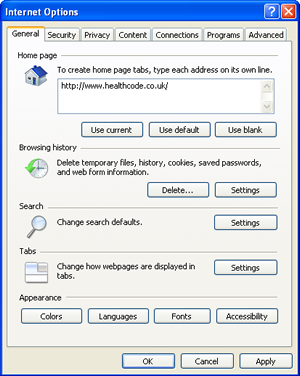
Select the Settings option within the Browser History option, and the following settings will be displayed:
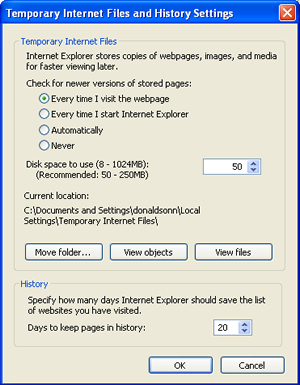
Ensure the 'Every Visit to the Page' is selected to check for newer versions of stored pages. Click OK to close the browser Internet Options.
A.6) I use a pop-up blocker, how does this affect Healthcode Systems?
Our system uses pop-up windows as a necessary security function within the system. Your Anti-virus or Firewall software may contain pop-up blocking software, which may, as default, prevent you from logging on to the system. You will receive an error message if the system detects you are blocking pop-up windows.
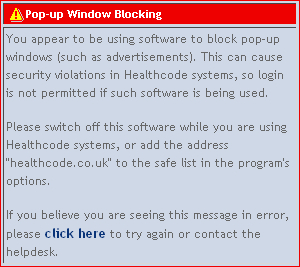
In order to logon and use the system you will need to disable the pop-up blocking software when accessing our website or add our URL (*.healthcode.co.uk) to your exclusion listing. Please refer to your specific software guide or vendor for assistance.
Windows XP - Service Pack 2 Users Only Windows XP Service Pack 2 has a pop-up blocker included within Internet Explorer. To change or update your pop-up blocker settings select Tools, Pop-Up Blocker Settings. To allow pop-up windows enter *. healthcode.co.uk and select Add This will ensure our pop-up windows are not blocked and you are able to access the system. The image below shows the correct settings for your pop-up blocker, if you require assistance with this function please contact our Customer Service desk on 01784 263 150.
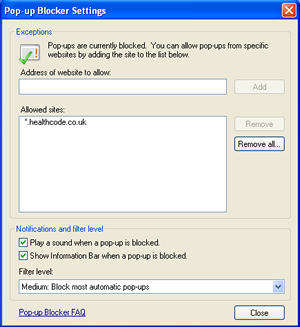
A.7) Where can I find user guides relevant to my site?
Once you are logged in you can access a host of user guides depending on the type of account you have, to access these user guides click on the 'settings' tab then select resources. User guides available for you to download are listed in the second box on the right hand side labelled 'Download User Guides'.
A.8) Which browsers is Healthcode compatible with?
Healthcode systems are compatible with Internet Explorer 6.0 or above. We currently do not run on the following browsers:
- Firefox
- Opera
- Safari
We are working towards becoming compatible with the above browsers. If you would like to be informed when we become compatible with the above, please click on Contact Us button at the top of this page and complete your details.
A.9) How do I find out the fees I can charge?
Most insurers publish their fee schedules online, below are some links to the insurer fee schedules:
A.10) Do you offer training on the ePractice system?
Yes we do; within the system, you are able to access the video library which provides short videos of how to use the system:
- Log into the ePractice system
- Go to Settings
- Select Healthcode Instructional Videos from the menu
You will be directed to the library of videos in a new tab. If you require additional support, please feel free to contact us on 0330 900 4 900.
Alternatively, Healthcode Academy provides FREE 1-2-1 online training to anyone using ePractice.
A.11) I have been receiving payments for invoices I have submitted, however my ePractice site is displaying unpaid invoices. Why is this?
This will be due to the basic level of service you are using. If you would like the system to recognise and reconcile payments you have received against the bills you have submitted, please contact our Business Development team for further information on This email address is being protected from spambots. You need JavaScript enabled to view it. or call 0330 900 4 900.
